“Effortlessly design your space with AutoCAD 2019: Seamlessly insert furniture for a perfect fit.”
Essential Tips for Inserting Furniture in AutoCAD 2019
AutoCAD 2019 is a powerful software tool used by architects and designers to create detailed drawings and plans. One important aspect of using AutoCAD is the ability to insert furniture into your designs. Whether you are designing a home, office, or any other space, knowing how to insert furniture in AutoCAD 2019 is essential. In this article, we will provide you with some essential tips to help you effectively insert furniture into your AutoCAD designs.
Firstly, it is important to have a library of furniture blocks that you can easily access and insert into your designs. AutoCAD provides a wide range of pre-made furniture blocks, but you can also create your own or download additional blocks from various online sources. Having a well-organized library will save you time and effort when inserting furniture into your designs.
Once you have your furniture blocks ready, you can start inserting them into your AutoCAD drawing. To do this, you need to use the “Insert” command. This command allows you to browse your library and select the furniture block you want to insert. After selecting the block, you can specify the insertion point, scale, and rotation angle. It is important to pay attention to these parameters to ensure that the furniture is inserted correctly and accurately.
When inserting furniture, it is also important to consider the scale of your drawing. AutoCAD allows you to set the scale of your drawing, which determines the size of the objects in relation to the real world. It is crucial to set the correct scale to ensure that the furniture appears in the right proportion within your design. You can adjust the scale by using the “Scale” command or by specifying the scale factor when inserting the furniture block.
Another important tip is to use layers to organize your furniture. AutoCAD allows you to assign different layers to different objects in your drawing. By assigning furniture to specific layers, you can easily control the visibility and properties of the furniture. This can be particularly useful when you need to make changes or modifications to your design. By keeping your furniture on separate layers, you can easily turn them on or off as needed.
In addition to inserting furniture blocks, AutoCAD also provides tools for modifying and customizing the furniture. You can use commands such as “Move,” “Rotate,” and “Mirror” to adjust the position and orientation of the furniture. You can also use the “Properties” command to change the properties of the furniture, such as color, material, and texture. These tools allow you to create unique and personalized furniture designs within your AutoCAD drawings.
In conclusion, inserting furniture in AutoCAD 2019 is an essential skill for architects and designers. By following these essential tips, you can effectively insert furniture into your designs and create realistic and detailed drawings. Remember to have a well-organized library of furniture blocks, pay attention to the scale of your drawing, use layers to organize your furniture, and take advantage of the various modification and customization tools provided by AutoCAD. With these tips in mind, you will be able to enhance your designs and bring them to life with realistic and accurate furniture.
Step-by-Step Guide to Inserting Furniture in AutoCAD 2019
AutoCAD 2019 is a powerful software tool used by architects and designers to create detailed drawings and plans. One important aspect of designing is the ability to insert furniture into your drawings. In this step-by-step guide, we will walk you through the process of inserting furniture in AutoCAD 2019.
Step 1: Open AutoCAD 2019
To begin, open AutoCAD 2019 on your computer. Once the software is open, you will see a blank drawing area where you can start working.
Step 2: Access the Design Center
Next, locate the Design Center tool in the toolbar. The Design Center allows you to access various design elements, including furniture blocks, that you can insert into your drawing.
Step 3: Browse for Furniture Blocks
Click on the Design Center tool to open the Design Center window. In the Design Center window, navigate to the folder where your furniture blocks are stored. If you don’t have any furniture blocks, you can download them from online sources or create your own.
Step 4: Insert Furniture Block
Once you have located the furniture block you want to insert, simply drag and drop it into your drawing area. You can also use the “Insert” command and browse for the furniture block file on your computer.
Step 5: Scale and Position the Furniture
After inserting the furniture block, you may need to scale and position it correctly in your drawing. To scale the furniture, select it and use the “Scale” command to adjust its size. To position the furniture, use the “Move” command to move it to the desired location.
Step 6: Customize the Furniture
AutoCAD 2019 allows you to customize the appearance of the furniture blocks. You can change the color, material, and texture of the furniture to match your design. To do this, select the furniture block and use the “Properties” command to access the properties palette.
Step 7: Save and Organize Your Furniture Blocks
To save time in future projects, it is a good idea to save and organize your furniture blocks. You can create a separate folder for furniture blocks and save them there. This way, you can easily access and insert them into your drawings whenever needed.
Step 8: Repeat the Process
To insert more furniture into your drawing, simply repeat the steps above. Browse for the desired furniture block, insert it into your drawing, scale and position it, and customize its appearance if needed.
In conclusion, inserting furniture in AutoCAD 2019 is a straightforward process. By following this step-by-step guide, you can easily add furniture blocks to your drawings and create realistic and detailed designs. Remember to save and organize your furniture blocks for future use. With AutoCAD 2019, you have the tools to bring your design ideas to life.
Mastering Furniture Insertion in AutoCAD 2019: Best Practices and Techniques
Mastering Furniture Insertion in AutoCAD 2019: Best Practices and Techniques
AutoCAD is a powerful software tool used by architects, engineers, and designers to create precise and detailed drawings. One of the essential skills in using AutoCAD is the ability to insert furniture into your drawings accurately. In this article, we will explore the best practices and techniques for inserting furniture in AutoCAD 2019.
Before we dive into the specifics, it is crucial to understand the importance of accurate furniture insertion. Furniture plays a vital role in architectural and interior design drawings as it helps visualize the space and provides a sense of scale. Therefore, it is essential to master the techniques to ensure that the furniture is placed correctly and accurately.
To begin, let’s discuss the process of inserting furniture in AutoCAD 2019. The first step is to have a library of furniture blocks or symbols. These blocks can be downloaded from various online sources or created by yourself. It is crucial to ensure that the blocks are properly scaled and accurately represent the furniture you intend to insert.
Once you have your furniture blocks ready, you can start inserting them into your drawing. The most common method is to use the “Insert” command in AutoCAD. This command allows you to browse your computer for the desired block and place it in the drawing at the desired location. You can also specify the scale, rotation, and other properties of the block during the insertion process.
When inserting furniture, it is essential to pay attention to the scale and proportion. The furniture should be accurately scaled to match the overall drawing scale. This can be achieved by using the appropriate scale factor during the insertion process or by adjusting the scale of the block after insertion.
Another crucial aspect of furniture insertion is the alignment and placement. Furniture should be aligned with walls, doors, and other architectural elements to create a realistic representation of the space. It is recommended to use object snaps and alignment tools in AutoCAD to ensure precise placement.
In addition to alignment, it is essential to consider the clearance and spacing around furniture. Adequate clearance should be provided for doors, windows, and other elements to ensure functionality and accessibility. Proper spacing between furniture pieces is also crucial to create a visually appealing and functional layout.
To enhance the realism of your furniture insertion, you can apply materials and textures to the blocks. AutoCAD allows you to assign materials and textures to objects, giving them a realistic appearance. This can be done using the “Materials” and “Render” commands in AutoCAD.
Lastly, it is essential to organize your furniture blocks efficiently. Creating a well-structured library of blocks will save you time and effort in the long run. You can categorize the blocks based on furniture types, styles, or manufacturers, making it easier to find and insert the desired furniture.
In conclusion, mastering furniture insertion in AutoCAD 2019 requires attention to detail and adherence to best practices. By ensuring accurate scaling, alignment, placement, and organization of furniture blocks, you can create precise and realistic drawings. Remember to use the appropriate tools and techniques available in AutoCAD to enhance the visual appeal and functionality of your furniture insertion. With practice and experience, you will become proficient in inserting furniture in AutoCAD 2019 and create impressive architectural and interior design drawings.
Заключение
Заключение: Для вставки мебели в AutoCAD 2019 необходимо выполнить следующие шаги:
1. Откройте чертеж, в который вы хотите вставить мебель.
2. Нажмите на вкладку “Вставка” в верхней панели инструментов.
3. В разделе “Блоки” выберите опцию “Вставить”.
4. В появившемся диалоговом окне выберите файл с блоком мебели, который вы хотите вставить.
5. Укажите точку вставки блока на чертеже.
6. При необходимости, укажите масштаб и угол поворота блока.
7. Нажмите “ОК” для вставки мебели в чертеж.
8. При необходимости, повторите эти шаги для вставки других элементов мебели.
Это заключение предоставляет краткую инструкцию о том, как вставить мебель в AutoCAD 2019.