“Effortlessly label furniture in Revit with precision and ease.”
Essential Tips for Efficient Furniture Tagging in Revit
Revit is a powerful software tool used by architects and designers to create detailed 3D models of buildings and interiors. One of the essential tasks in Revit is tagging furniture, which helps to identify and organize different elements within the model. In this article, we will explore some essential tips for efficient furniture tagging in Revit.
Firstly, it is important to understand the purpose of furniture tagging in Revit. Tags are used to provide information about the furniture, such as its type, dimensions, and materials. They help in creating accurate schedules and documentation, as well as facilitating communication between team members. By tagging furniture correctly, you can ensure that the model is well-organized and easy to navigate.
When tagging furniture in Revit, it is crucial to use consistent and meaningful names for each element. This will make it easier to search for specific furniture items and maintain a clear hierarchy within the model. Avoid using generic names like “Chair 1” or “Table 2” and instead, use descriptive names that reflect the actual furniture type, such as “Dining Chair” or “Conference Table.”
Another important tip is to utilize Revit’s built-in tagging tools effectively. Revit provides various tagging options, including room tags, door tags, and furniture tags. When tagging furniture, it is recommended to use furniture tags specifically designed for this purpose. These tags can be easily placed on furniture elements and can display relevant information such as the furniture type, dimensions, and materials.
To ensure accurate tagging, it is essential to properly assign the correct furniture type to each element. Revit provides a wide range of furniture types, including chairs, tables, sofas, and beds. By assigning the correct type, you can ensure that the tags display accurate information and that the furniture is correctly categorized in schedules and documentation.
In addition to assigning furniture types, it is also important to assign appropriate parameters to each element. Parameters are used to define and display specific information about the furniture, such as its manufacturer, model number, and cost. By assigning relevant parameters, you can create detailed schedules and documentation that provide comprehensive information about the furniture.
To improve efficiency when tagging furniture in Revit, it is recommended to use keyboard shortcuts and custom templates. Revit allows users to create custom templates that include predefined tags and parameters, making it easier to tag furniture consistently. Additionally, learning and utilizing keyboard shortcuts can significantly speed up the tagging process, saving time and improving productivity.
Lastly, it is important to regularly review and update furniture tags as the project progresses. As the design evolves, furniture may be added, removed, or modified. It is crucial to keep the tags up to date to ensure accurate documentation and communication. Regularly reviewing and updating tags will help maintain the integrity of the model and prevent any confusion or errors.
In conclusion, efficient furniture tagging is essential in Revit to ensure accurate documentation, communication, and organization within the model. By following these essential tips, such as using consistent and meaningful names, utilizing Revit’s tagging tools effectively, assigning appropriate parameters, and regularly reviewing and updating tags, you can streamline the tagging process and create a well-organized and informative model.
Mastering Furniture Tagging in Revit: A Step-by-Step Guide
Mastering Furniture Tagging in Revit: A Step-by-Step Guide
Revit is a powerful software tool used by architects and designers to create detailed 3D models of buildings and interiors. One important aspect of using Revit is the ability to tag furniture, which allows for easy identification and organization of furniture elements within a project. In this step-by-step guide, we will walk you through the process of tagging furniture in Revit.
Step 1: Select the Furniture Element
To begin tagging furniture in Revit, you first need to select the furniture element you want to tag. This can be done by clicking on the furniture element in the 3D view or by selecting it from the project browser. Once the furniture element is selected, you can proceed to the next step.
Step 2: Access the Tag Tool
Next, you need to access the tag tool in Revit. This can be done by clicking on the “Annotate” tab in the ribbon menu and selecting the “Tag” tool. Alternatively, you can use the keyboard shortcut “TG” to access the tag tool. Once the tag tool is activated, you can move on to the next step.
Step 3: Place the Tag
With the tag tool activated, you can now place the tag on the selected furniture element. Simply click on the desired location on the furniture element to place the tag. Revit will automatically generate a tag number and label for the furniture element. You can also customize the appearance of the tag by adjusting its size, font, and other properties.
Step 4: Edit the Tag
After placing the tag, you may need to edit its properties or label. To do this, select the tag and click on the “Edit Type” button in the properties palette. From here, you can modify the tag’s label, number, and other properties to suit your needs. You can also change the tag’s appearance by adjusting its text style, color, and other settings.
Step 5: Duplicate and Place Additional Tags
If you have multiple instances of the same furniture element in your project, you can easily duplicate and place additional tags. Simply select the existing tag, click on the “Copy” button in the ribbon menu, and place the duplicated tag on the desired furniture element. Revit will automatically assign a new tag number and label to the duplicated tag.
Step 6: Group and Organize Tags
To further organize your tagged furniture elements, you can group them together using Revit’s grouping feature. Simply select the tagged furniture elements, right-click, and choose the “Group” option. This will create a group that can be easily moved, copied, or modified as a single entity. You can also assign a name or description to the group for better organization.
Step 7: Schedule Furniture Tags
Finally, you can create a schedule of your tagged furniture elements in Revit. This allows you to generate a list of all tagged furniture elements in your project, along with their corresponding tag numbers, labels, and other properties. To create a schedule, go to the “View” tab in the ribbon menu, click on the “Schedules” button, and choose the “Furniture” category. From here, you can customize the schedule’s appearance and content to meet your specific requirements.
In conclusion, tagging furniture in Revit is a straightforward process that can greatly enhance the organization and management of furniture elements within a project. By following this step-by-step guide, you can master the art of furniture tagging in Revit and take full advantage of this powerful software tool.
Advanced Techniques for Accurate Furniture Tagging in Revit
Advanced Techniques for Accurate Furniture Tagging in Revit
Revit is a powerful software tool used by architects and designers to create detailed 3D models of buildings and interiors. One of the key features of Revit is the ability to tag objects, such as furniture, to provide information and enhance the overall understanding of the design. In this article, we will explore advanced techniques for accurate furniture tagging in Revit.
Firstly, it is important to understand the purpose of furniture tagging in Revit. Tags are used to identify and provide information about specific objects in a model. They can display various parameters, such as the name, type, dimensions, and materials of the furniture. By tagging furniture, designers can easily communicate their design intent to clients, contractors, and other stakeholders.
To ensure accurate furniture tagging in Revit, it is crucial to properly set up the parameters and families of the furniture objects. Each piece of furniture should have its own unique family, which contains the necessary parameters for tagging. These parameters can be customized to include specific information relevant to the project, such as manufacturer, model number, or cost.
Once the furniture families are set up, the next step is to place the furniture objects in the model. It is important to accurately position the furniture in relation to the walls, floors, and other objects in the model. This can be achieved by using the alignment and snapping tools in Revit. By aligning the furniture with the architectural elements, the tags will appear in the correct location and provide accurate information.
After placing the furniture objects, it is time to add the tags. Revit offers various types of tags, such as text-based tags, symbol-based tags, and multi-category tags. The choice of tag type depends on the specific requirements of the project. Text-based tags are commonly used to display information such as the name and dimensions of the furniture, while symbol-based tags can be used to represent specific furniture types, such as chairs or tables.
To ensure consistency and efficiency in tagging, it is recommended to use the “Tag All” or “Tag by Category” tools in Revit. These tools automatically tag all the furniture objects in the model or tag objects based on their category. This saves time and ensures that all furniture objects are properly tagged.
In addition to tagging individual furniture objects, Revit also allows for the creation of room tags. Room tags are used to identify and provide information about entire rooms or spaces in a building. By tagging rooms, designers can easily communicate the purpose and function of each space.
To create room tags in Revit, designers need to define the boundaries of each room using the room separation lines tool. Once the boundaries are defined, room tags can be placed within the rooms to display information such as the room name, number, and area. This provides a comprehensive overview of the entire project and enhances the understanding of the design.
In conclusion, accurate furniture tagging in Revit is essential for effective communication and understanding of the design. By properly setting up the parameters and families of the furniture objects, accurately placing the furniture in the model, and using the appropriate tags, designers can ensure that the information displayed is accurate and informative. By following these advanced techniques, designers can enhance their Revit models and improve the overall design process.
Заключение
Заключение о том, как пометить мебель в Revit:
1. Откройте проект в Revit и перейдите в вид “План” или “3D”.
2. Выберите инструмент “Мебель” на панели инструментов.
3. Выберите тип мебели, который вы хотите пометить, например, стул, стол или шкаф.
4. Разместите мебель на нужном месте в вашем проекте, щелкнув на соответствующем месте на чертеже.
5. Перейдите во вкладку “Аннотации” и выберите инструмент “Тег”.
6. Выберите тип тега, который соответствует вашей мебели, например, “Тег мебели”.
7. Щелкните на размещенной мебели, чтобы присоединить тег к ней.
8. Отредактируйте тег, добавив необходимую информацию, такую как название мебели, размеры или другие характеристики.
9. Повторите эти шаги для каждой мебели, которую вы хотите пометить.
10. Проверьте правильность размещения и информации в тегах, чтобы убедиться, что все мебель правильно помечена.
Таким образом, вы сможете пометить мебель в Revit, чтобы упростить и улучшить организацию вашего проекта.